Improving a piece often requires the repetition of difficult passages and focusing on individual measures. While it is usual to mark the related parts of a score by annotations and hints, the surroundings of the selected part may distract from the current task.
Play ‘n’ Practice offers a new workout part type to support practice related on individual parts of a score, when a musicXML (TM) sheet is available. MusicXML is a standard open format for exchanging digital sheet music. Different from PDF sheet music, it is machine readable, so that an application can parse it and “understand” the purpose of individual entries. With that Play ‘n’ Practice is able to extract measures defined by the user and present the isolated from the rest of the score.
By the way: MuseScore is a beautiful and comprehensive source for musicXML sheets. MuseScore also offers a notation editor, which you could use to create your own sheet music or to edit existing scores, for example to add your preferred fingerings.
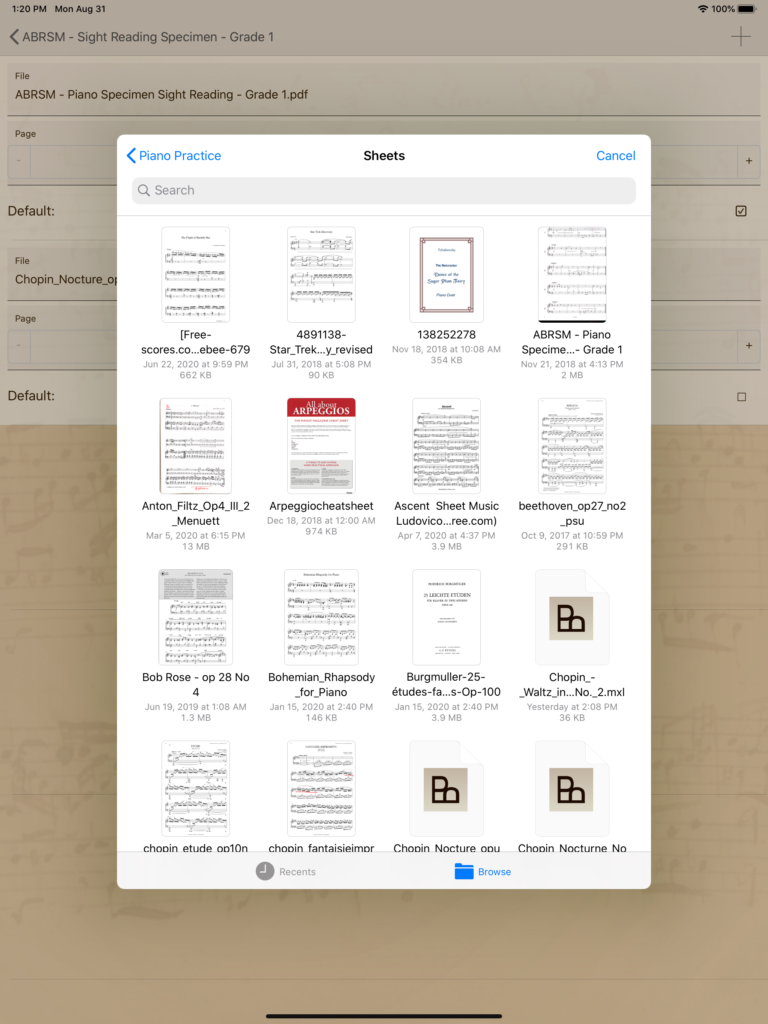
Adding musicXML scores to your pieces is simple as adding PDF sheet music. Go to your repertoire and select the piece you want to edit. Under “Resources” you will find the entry for the default Sheet under “Sheet / Book source”. Tap on the edit button to open the list if referenced documents and than tap on the add button on top to add a new reference. You will now be able to select musicXML sheets from your local (or cloud) storage, as usual, the selected file will be added to the references. You don’t have to define it as the default sheet if you want to use it for an inline view excerpt, just note that tapping on the usual view button during the workout opens the default sheet, so if you notice an inconsistency between the inline view and the full page sheet view, it may depend on the default sheet set for the piece.
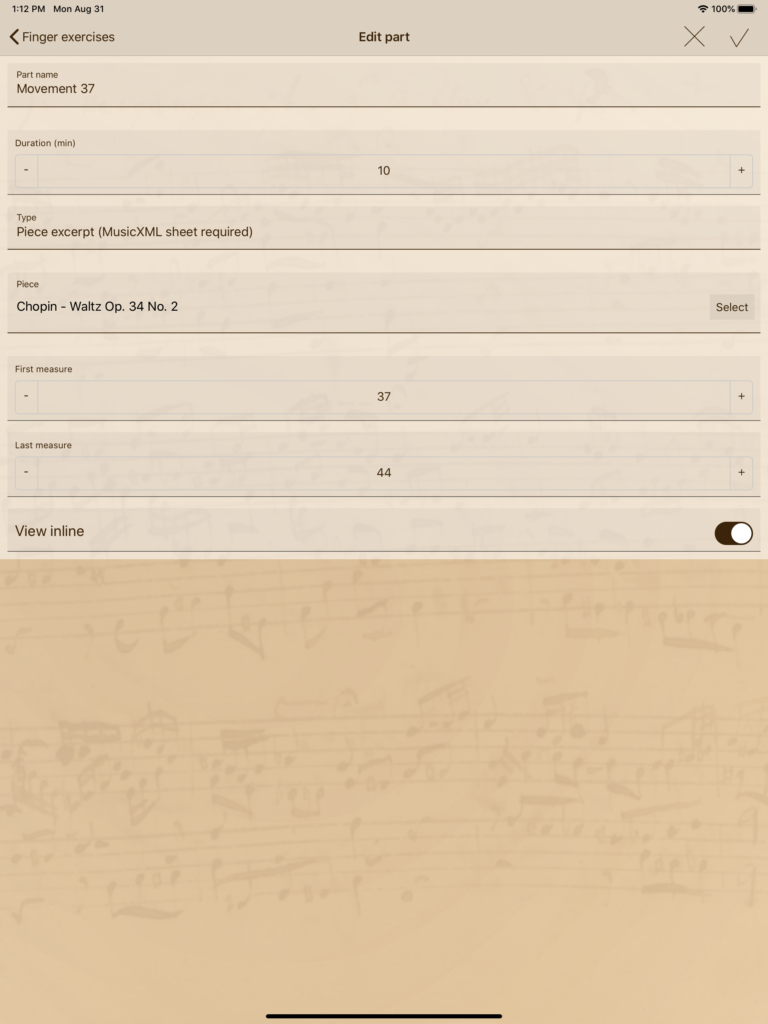
To define an exercise based on individual measures, create a new part in the related workout setup as usual. Under “part type” now you can select “Piece excerpt” which opens up a few new settings for this part. Define the first and the last measure that should be contained in this exercise. If you select a range of let’s say max. 8-10 measures (depending on your device screen resolution), it may make sense to show these via the new inline viewer. Turn the corresponding switch “View inline” on to do so. Once you start the workout and reach that part, Play ‘n’ Practice will first extract the defined measures from the score, if defined so, it will show the selected measures directly within the workout view, so that you don’t have to open the sheet separately by tapping on the view button.
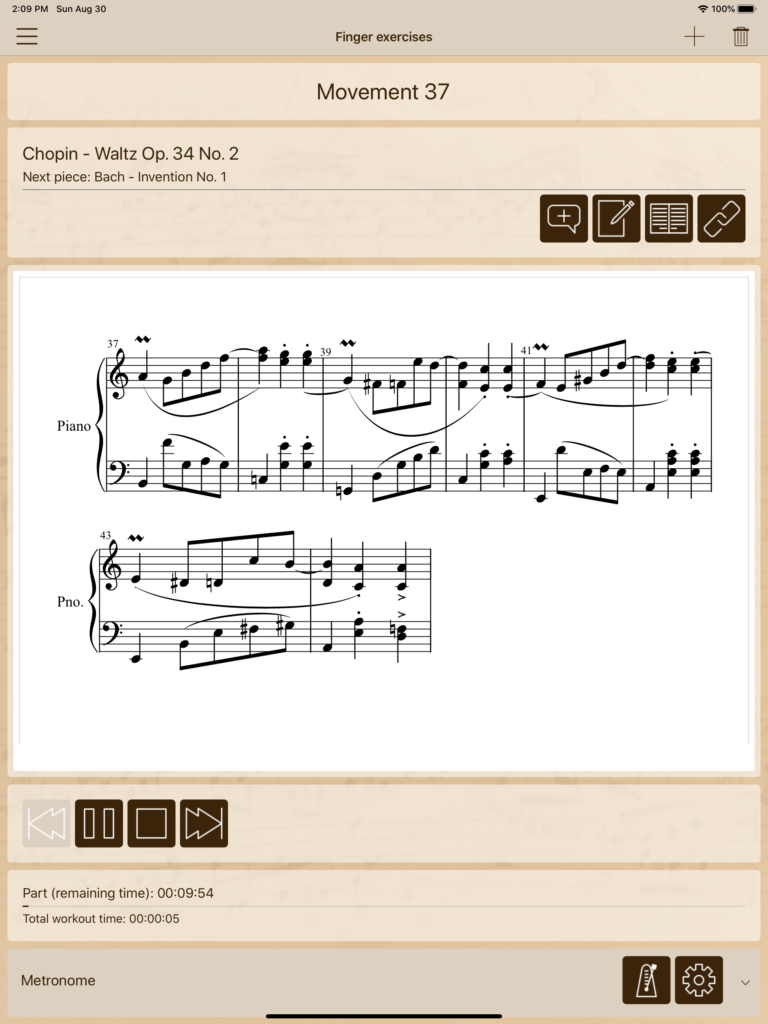
This all has been made possible by the following organizations which I like to thank for their effort and for sharing their technology to the community:
MusicXML is a trademark of MakeMusic, Inc.
The sheet viewer is based on work of OpenSheetMusicDisplay.
Also thanks to the MuseScore platform for creating a beautiful source of music sheets and last but not least a great notation editor.
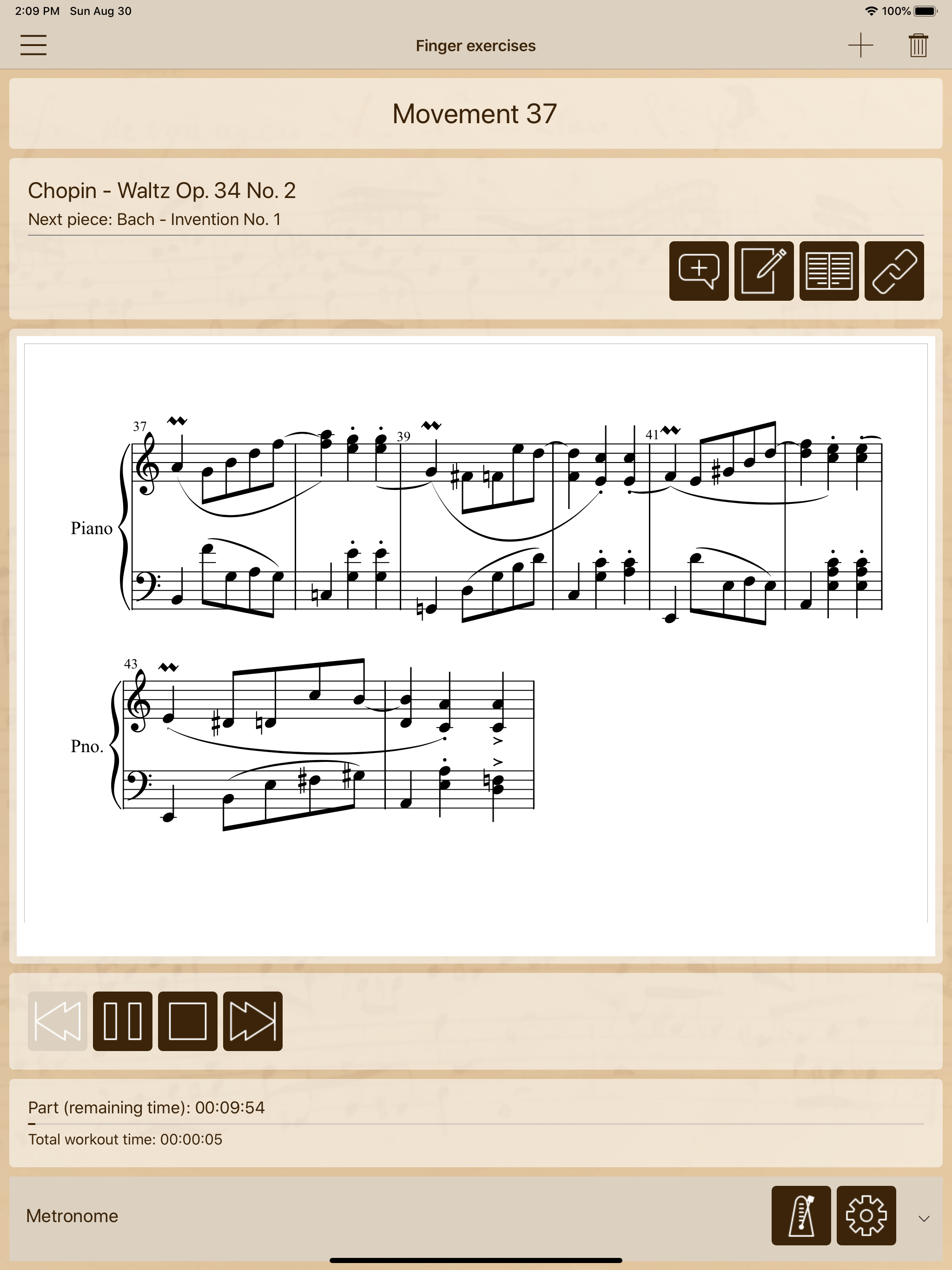
No responses yet